 |
||
 |
"World Leader in GPS Tracking Software" |
|
| GEOTelematic® Solutions | ||
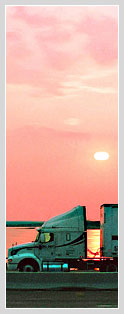 |
GEOTelematic®
CelltracGTS™/Free GPS Tracking Application for Android Phones
CelltracGTS™/Free is the official Free Android phone GPS tracking application for OpenGTS®.
The CelltracGTS™/Free application includes the following features:
- Provides selectable GPS update rates.
- Automatic event generation based on current GPS state analysis. Generates a "Start" of motion event when phone moves a selected distance from its original location, followed by periodic "In-Motion" events while en-route, or "Heading-Change" events if the direction of travel changes. When the phone has come to rest for a selected period of time a "Stop" event is generated, followed by periodic "Dormant" events when the phone is still at rest.
- Displays an estimated "Odometer" based on accumulated distances between GPS points, which is also sent to the server with each event.
- Includes the battery level and battery temperature in event packet data sent to the server. (Note: may require OpenGTS® v2.5.5+ in order to save the battery level and temperature data.)
- Provides the ability to send "impromptu" events to the server.
- Suppports enabling an auto-start feature that will automatically start the CelltracGTS™/Free application when the phone is restarted. [Versions v1.6.1+ only]
- No tracking time limits.
- Sends data to your own OpenGTS® or GTS Enterprise installation.
Jump To:
- Downloading/Installing the CelltracGTS™/Free app on your Android phone
- Main application page field layout
- Application Settings
- Setting up the CelltracGTS™/Server (OpenGTS v2.5.8+ only)
- Setting up the OpenGTS® "gprmc" service
- Battery Usage while using the CelltracGTS™/Free Application
- Change Logs
- Also Available, and Coming Soon
Downloading/Installing the CelltracGTS™/Free app on your Android phone
The CelltracGTS™/Free application is available from the Google Play Store and can be downloaded and installed onto your Android phone by scanning the QR code below, or by searching for CelltracGTS™/Free in the Google Play Store.
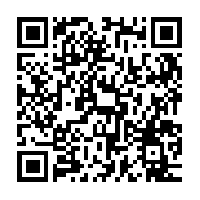
https://play.google.com/store/apps/details?id=org.opengts.client.android.cgtsfre
Once installed, continue below to configure and use your CelltracGTS™/Free application.
Any feedback you can provide (directly to the email below) regarding any suggestions, improvements, or general user experience, would be greatly appreciated.
Thank you very much,
CelltracGTS@geotelematic.com
Main application page field layout
This section describes the various available fields on the main application page.
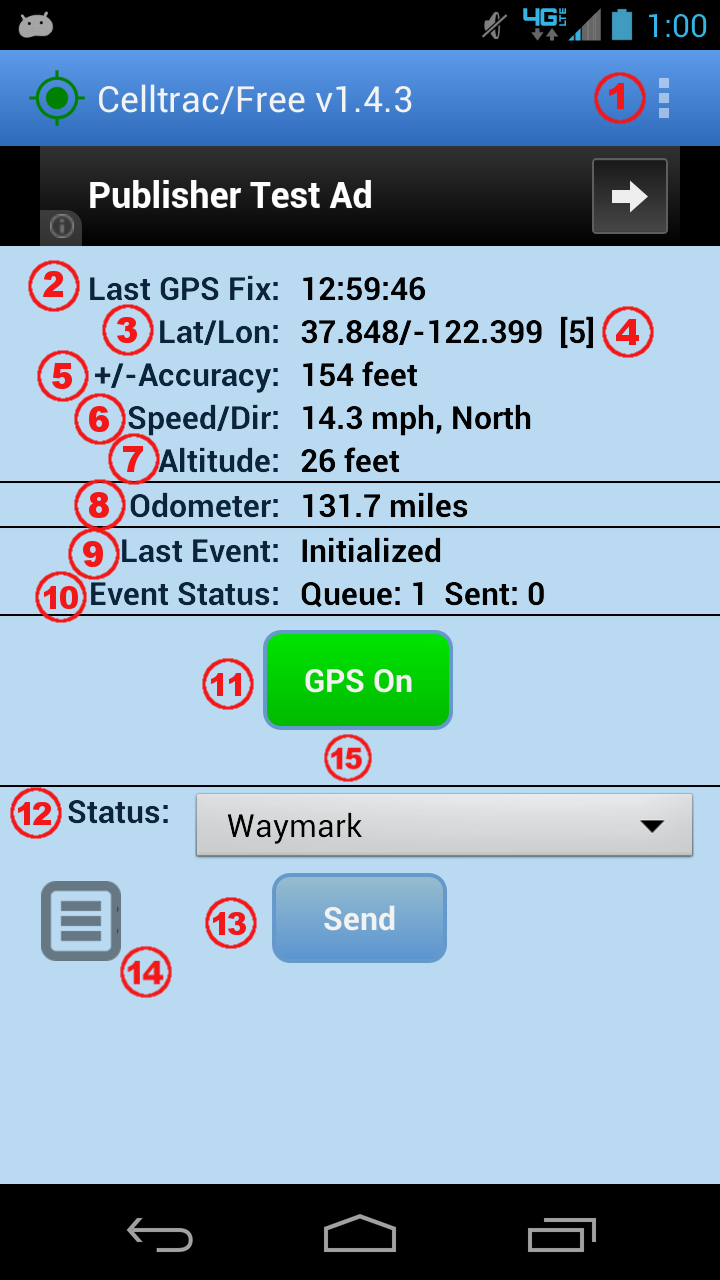
-
 Menu Button:
Menu Button:
Pull-down menu where "About", "Setting", "Help" are displayed. (Please note that depending on your phone manufacturer and model, the location of your menu button may differ from the location displayed in the image). -
 Last GPS Fix:
Last GPS Fix:
The time of the most recently aquired GPS fix (relative to the local phone timezone). -
 Lat/Lon:
Lat/Lon:
The most recently aquired GPS latitude/longitude. -
 Satellites:
Satellites:
The number of satellites used in the recent GPS fix. If the GPS fix was obtained from Network information, this value will be "[N]". -
 +/-Accuracy:
+/-Accuracy:
The relative accuracy of the recent aquired GPS fix. If this value is greater than the acceptable accuracy value selected on the Settings page, then the accuracy will also indicate "(rejected)". -
 Speed/Dir:
Speed/Dir:
The Speed and Direction of the most recently aquired GPS fix. -
 Altitude:
Altitude:
The Altitude of the most recently aquired GPS fix. -
 Odometer:
Odometer:
The current odometer value calculated by the phone, based on accumulated distances between aquired GPS points. The initial value for the odometer can be set on the Settings page. -
 Last Event:
Last Event:
The status code of the most recent event generated by the phone. -
 Event Status:
Event Status:
The current event queue status. "Queue:" indicates the number of events waiting in the queue to be sent to the server. "Sent:" indicates the number of events which have been sent to the server. -
 GPS On / GPS Off:
GPS On / GPS Off:
This button indicates the state of the GPS tracking on the phone. "GPS On" indicates that the GPS tracking is actively aquiring locations. "GPS Off" indicates that the GPS tracking has been suspended. Clicking on this button will cause the GPS tracking to toggle from On to Off, etc. When transitioning from "GPS On" to "GPS Off", any current "Moving" Trip Status will be set to "Stopped" (with the accompanying "Stop" event), then the GPS will be set to the "Suspend" state and a "GPS Suspend" event will be generated. The transition from "GPS Off" to "GPS On" will resume the GPS operation, and will generate a "GPS Resumed" event on the next received GPS location. -
 Status:
Status:
This pull-down menu allows selecting an event status-code type which can be manually generated and queued for sending to the server. -
 Send:
Send:
This button allows creating a manually generated impromptu event, using the selected "Status Code", which will be queued for sending to the server. Select a desired "Status Code" from pull-down menu, then press the "Send" button. When the next GPS location is aquired, it will use this new location to generate an event with the selected status-code, which will then be queued for sending to the server. -
 Alternate Menu Button: [Versions v1.6.1+ only]
Alternate Menu Button: [Versions v1.6.1+ only]
This is an alternate method for displaying the available menu options. (this button provides a consistent method between phone platforms for displaying menu options) -
 Error/Warning Messages:
Error/Warning Messages:
Error, warning, and other messages will be displayed in this area.
Application Settings
This section describes the various configurable options on the Settings page. To display the "Settings" page, press the "Menu" button, then select "Settings".
- Mobile ID Type:
This specifies which Unique-ID to use to identify the phone to the server. Selecting "IMEI / ESN" will use the 14 or 15 digit cell-phone radio identifier. Selecting "Android ID" will use the 16-character serial number assigned to the phone when first initialized. Note that if the device does not have a cell-phone radio, the "IMEI / ESN" selection will default to the "Android ID". - Mobile-ID: (read-only)
This read-only fields shows the unique mobile-id of the phone. This mobile-id will be either the IMEI/ESN number of the phone, or the Android-ID (serial number) assigned to the phone when it is first initialized (see "Mobile ID Type" selection for the preferred type). This mobile-id should be used on the server to identify the device and and associate it with an account. - Server URL:
The URL of the server must be specified in this field. When using the application with the open-source OpenGTS® server software, this URL will be of the form
http://SERVER:PORT/gprmc/Data
Where "SERVER:PORT" is the domain/ip-address and port of your server where the OpenGTS® software is installed. - GPS Sample Rate:
This allows selecting the rate at which new GPS locations will be acquired. Note that a more frequent GPS sample rate will end up consuming more power than a less frequent sample rate. - Minimum Accuracy:
This allowed selecting the minimum acceptable GPS location accuracy. GPS locations which have a accuracy value outside the accepted range will be rejected. - Distance to Trigger Motion:
This specifies the minimum ditance the phone needs to move to trigger a start of motion event. - Event Interval While Moving:
This specifies the interval between generated events while the phone is in-motion (after the generation of the "Start" event). - Minimum Heading Change:
This specifies the minimum amount of heading change that must occur to generate a "Heading-Change" event. - Time To Full Stop:
This specifies the amount of time the phone must be stopped before generating a "Stopped" event. - Event Interval While Stopped:
This specifies the interval between generated events while the phone is stopped (after the generation of the "Stop" event). - Distance Units:
This specifies the preferred distance display units. Selecting "Miles" will also cause the accuracy and altitude units to change to "feet". Selecting "Kilometers" will also cause the accuracy and altitude units to change to "meters". - Odometer:
This allows entering the initial value for the Odometer calculation. - Distance To Trigger Odometer:
The Odometer value is normally calculated by accumulating the distances between generated events. This property allows selecting an additional minimum distance between locations to perform additional odometer calculations. This has the effect of creating a more accurate odometer value. Note that this odometer value is still calculated using GPS locations on the phone, and while it should approximate your actual vehicle odometer, it will not be exactly the same as your vehicle odometer. - Time Format:
This allows selecting the time format used for the "Last GPS Fix" time display on the main page. - Color Theme: [v1.6.5+]
This allows selecting the preferred color theme for the displayed user interface. Currently available color-themes include "SkyBlue" and "Black". - Available Update Notification:
The application will check for possible updated versions on launch. If an update is available, it will be indicated next to the application version on the About page with the text "(update available)". This selection allows specifying whether whether a popup notification will also be presented when a new CelltracGTS™ application version is detected. - Report Errors:
When set to "Yes", any critical errors which cause the application to terminate will be reported to GeoTelematic Solutions to help with improving the CelltracGTS™ application.
Setting up the CelltracGTS™/Server
CelltracGTS™/Server is an optimzed device commuication server (DCS) designed specifically for the CelltracGTS™ phone applications, and is now available for download and integration with OpenGTS® versions 2.5.8, or later. The "
gprmc" service is not needed for communication with
CelltracGTS™/Free when CelltracGTS™/Server is installed.
Click here for information regarding the download and installation of CelltracGTS™/Server.
Setting up the "gprmc" service
The "gprmc" device communication server (DCS) module comes with the OpenGTS® distribution and can be used to receive events from the CelltracGTS™/Free application.
Click here for information regarding the download and installation of the "gprmc" service.
Battery Usage while using the CelltracGTS™/Free Application
This application requires the use of the phone's GPS receiver to receive location information, and the phone's modem to transmit data to the server. Both of these operations can place a heavier load on your phones battery, requiring that the battery be charged more frequently. When using this application while in your vehicle, it is highly recommended that your phone be plugged into a power source within your vehicle.
When necessary to conserve battery power, the following suggestions may be useful:
- Choose a longer (less frequent) "GPS Sample Rate". While a 2-second gps sample rate may provide immediate detection of motion conditions while in a moving vehicle, using a gps sample rate of 2-minutes, or more, might be sufficient if you are walking or riding a bike.
- Select a less-frequent "Event Interval While Moving". A less-frequent event reporting interval will generate fewer events, resulting in fewer connections to the server.
- Turn off (disable) the "Minimum Heading Change" selection. This will also cause fewer events to be generated, resulting in fewer required connections to the server.
- When you get to your destination, turn off the GPS in the application (ie. Press the green "GPS-On" to change it to red "GPS-Off"). This will prevent the app from continuing to query the GPS receiver for the current location. Remember to turn the GPS button back on when leaving for a new destination.
ChangeLog
v1.6.5
- Fix possible crash that can occur when an invalid server address is entered.
- Different "Color Themes" can now be selected. Currently available color themes include: SkyBlue, and Black.
- Fixed Navigation Drawer feature for Android versions 2.3.5+ (API level 10+).
v1.6.4
- Added additional settings for "GPS Sample Rate (while stopped)", allowing the GPS to be turned off for short periods of time while the phone is stopped, conserving battery power.
- Added a "GPS Accuracy Timeout" to allow a higher accuracy GPS location when using longer GPS sample rates.
- Added additional help text on Settings page.
- Added sliding navigation drawer menu to provide a more consistent and easier menu access.
v1.6.3
- Added option to automatically start app on phone reboot (enabled on the Settings page).
- At startup, EULA displays only once per new version of the app.
- Added an alternate button for displaying the menu (to provide a consistant menu display option between different types of Android phones).
Also Available, and Coming Soon
Features that will be available soon in new full CelltracGTS™ applications:
CelltracGTS™/Pro: (available now)
- Ability to keep the screen dim or bright while the GPS is active and tracking.
- Ability to enable an auto-start feature that will automatically start the application when the phone is restarted. [Versions v1.6.1+ only]
- Displayed separate "Trip Distance" value that can be used for tracking/displaying "Trip" distances.
- Additional selectable status-codes for impromptu events, such as "On-Duty"", "Off-Duty"", "Job-Start"", "Job-End", etc.
- Ability to include a text message along with a selected status-code when manually generating impromptu events to be sent to the server, such as a job number, etc.
- Additional selectable options on the various Settings properties.
- Additional selectable options for fine-tuning the odometer accumulation accuracy.
- The current odometer value will be included with each event sent to the server.
- Ability to track the current location on a map.
- Support for the new premium "CelltracGTS™" device communication server (DCS)
that supports receiving an unlimited number of stored events from the phone, all in one
data transmission.
(the "
gprmc" DCS accepts only a single event per transmission). - When used with the new "CelltracGTS™" DCS, a "Group Map" feature will allow showing the current location of other devices from the account on a map.
- Save unsent events to auxiliary storage before exiting, which will be reloaded on the next launch of the application.
- No displayed Ads.
- Ability to capture vehicle engine diagnostic data from a Bluetooth device plugged into the OBD port on your vehicle. Collected data will include Coolant-Temperature, RPM, Fuel-Level, VIN, and more (depending on the availability of the data on your specific vehicle). Collected data will be attached to events sent to your server.